This article covers the evolution of the USB bus up until version 3.0, and although in need of updating to cover USB versions up to 4.0, it still holds valid information.
I thought that it would be a good idea to introduce you to the USB (Universal Serial Bus) version 3.0, as this technology is now mainstream.
USB version 1.0 was created in 1996, but was more widely available in 1998 as version 1.1, superseded by version 2.0 in 2000. This is being replaced by version 3.0, already released and now being used by many consumers.
A quick overview of USB
The reason that USB was created all those years ago was in order to provide an interface for computers and peripheral devices that was easy to set up and use, as well as being low-priced. Actually, the USB data protocols used are very complex, but fortunately the USB controller chips take care of these details, so we users don’t have to be concerned.
USB is designed to be ‘Plug and Play’ without the user having to set up parameters such as interrupt requests; addressing; etc; as well as not having to reboot the computer after adding a peripheral.
In USB versions up to 2.0 there are only four wires that are connected: power; ground; data – and data +.
This is the ‘A’-type connector usually found on a computer interface or hub:
![]()
This is the ‘B’-type connector often found on the USB peripheral:

There are various other ‘mini’ and ‘micro’ connector types as well.
When we talk about USB components, we call a peripheral that plugs in to a computer port a ‘device’ and the port and controller associated with the interface on the computer is called the ‘host’.
Most devices have a ‘descriptor’. When a device is connected to a computer, the descriptor tells the host what kind of peripheral it is. From the product IDs it provides, the computer then knows what type of driver to load for that device. A driver is a small piece of software that interfaces between a hardware device and the operating system. Other information that can be passed to the computer includes the device’s power requirements; protocol settings; etc.
When a USB device is unplugged, the host should instruct the operating system to unload the driver for that device.
As far as the user is concerned, the most important element of the upgrades to the USB technology is the increasing speed of data transfer. The following table shows the differences in data transfer speed between the versions.
The theoretical speed quoted by manufacturers would, in reality, not be possible to achieve and is based upon operations that include extra packet transfer overheads, as well as a few other things. The real life actual maximum speed is likely to be between 30% and 60% of the quoted theoretical speed.
Version 1.x had two speeds, ‘Low’ and ‘Full’. Version 2.0 just bettered the 1.1 version ‘Full’ speed.
USB version Designation Theoretical maximum speed
1.0 “Low speed” 1.5 Mbps = 190 KBps
1.1 “Full speed” 12 Mbps = 1.5 MBps
2.0 “High speed” 480 Mbps = 60 MBps
3.0 “Super speed” 4.8 Gbps = 600 MBps
Note the difference between Mbps (Mega bits per second) and MBps (Mega bytes per second). There are 8 bits in one byte, so when comparing speeds take note of which terminology you are using.
Limitations of USB 2.0
So if USB 3.0 is appearing on the market, it must be because previous versions are not able to do the job. Well, this is partly true. Version 2.0 will be able to be used for quite a lot of devices for a while, but as peripherals get faster and require faster interfaces, so USB 3.0 will become more desirable to end users.
The sort of devices that are likely to require the faster data transfer speeds are external USB disk drives and components that deal with video.
It’s not just speed that is a limit. Each USB 2.0 host port can provide up to ½ Amp (500 mA) of current to power a device that does not have its own additional power supply. Often this is simply not enough. Some external disk drives may require up to 900 mA of startup current and that is why they are often supplied with a ‘Y’ cable that plugs into two USB ports in order to feed enough power (for those portable drives that don’t use an external power supply).
USB 2.0 data only moves unidirectionally. In other words, data can be sent to a device or from a device but not both at the same time. This cuts down the overall speed attainable.
Introducing USB 3.0
Whereas the upgrade from USB 1.1 to USB 2.0 used the same connectors with the same four wires, the upgrade from USB 2.0 to 3.0 is very much different.
Take the USB 2.0 configuration and add another entire set of connectors to it and call it ‘Super-Speed’. This is how USB 3.0 has been created. The original USB 2.0 wires are still in place and the USB 3.0 adds five more wires (two pairs of data wires and a signal ground cable).
This is how the ‘A’-type connector looks, with pins 1 to 4 being identical to the original USB 2.0 specification:
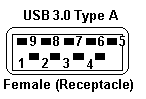
Cables and connectors are backwards compatible as well, so you can plug in a USB 2.0 device to a USB 3.0 port – you just won’t get any extra speed advantages because only the USB 2.0 connectors will be used, though the power pins are the same so more electrical current should be available for USB 2.0 devices.
How is USB 3.0 better?
Apart from being fully compatible with previous USB versions, the faster data transfer is quite a dramatic improvement for USB 3.0 compatible devices because of a faster clock control speed; the use of asynchronous signaling for simultaneous sending and receiving; and an interrupt mechanism that does not use the time-consuming polling that USB 2.0 used.
One area where USB 3.0 may fall down is with the length of the cable that can be used. It could be limited to 3 meters if high throughput devices are used, as compared to the 5 meter cables possible with USB 2.0.
The limitation could be overcome using USB hubs or extenders and perhaps fiber-optic cabling might be possible in the future.
Is it worth upgrading?
USB 2.0 will likely be around for the next few years anyway, but newer computer motherboards will provide USB 3.0 ports as standard.
If you want to try out the technology now, there are add-on adapters available that plug in to a spare PCI-Express slot on your PC and provide two or more USB ports. There are also a few USB 3.0 external disk drives available, as well as hard drive enclosures with USB 3.0 interfaces where you can put in your own internal drive.
If you only have slow devices on your USB connections, it’s no great advantage to upgrade. For example, keyboards and mice only require the slowest USB version and will not work any better on faster USB ports.
If you must have the faster transfer speeds for storage or video devices, then you should consider some form of upgrade. There are alternate interface types, such as eSATA and FireWire, but they are a less common interface type than USB and they also require a separate power line, as well as not always being ‘hot-swappable’.
Other things that will benefit from the USB 3.0 interfaces are card readers and connections from digital cameras, when transferring pictures to the PC, though not when you plug in the current ‘slower’ devices. USB 3.0 thumb drives will be faster on a USB 3.0 interface but the current USB 2.0 thumb drives will be no faster on a USB 3.0 port. Interestingly enough, USB 3.0 thumb drives will be faster on existing USB 2.0 ports because the whole USB 3.0 flash drives had to be redesigned (at least the ones that are ‘true’ USB 3.0 and not just so-called ‘compatible’ without the USB 3.0 technology) with faster chip access in order to take advantage of the USB 3.0 port speed.
Later versions of Windows and Linux natively support USB 3.0. Windows XP will not, but USB interface and peripheral manufacturers should be able to supply suitable drivers for XP systems.